 |
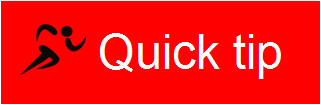 |
| GUIDELINES & TIPS ON LOC SOFTWARE TECHNICAL DOCUMENTATION |
No. 1
Jan 27, 2017 |
Hello everyone,
This is the first of what I hope will be occasional emails I will send out with tips and short how-to articles on the subject of technical documentation.
This first article is a quick tip on pasting text/data/information from Google drive and/or any other application into Expressions web. In the last few months of reviewing existing documentation I’ve been noticing some very strange HTML tags and formatting elements within the HTML code, but could not pin-point exactly what was causing it. However, in working with some of the application specialist I’ve come to realize it was happening due to copying and pasting information from other applications. This first tip covers how to paste data from Google drive in particular, but can be applied to any other application from where data is copied to be pasted into Expressions web.
Should you have any questions or concerns about this or any article, or you would like me to research and perhaps write on a particular aspect of technical documentation, please don’t hesitate in reaching out to me.
Thank-you and have a great day,
Stefano
Pasting data from Google drive or other application into an HTM document
The procedure below explains how to paste text/information from Google drive or other applications to avoid bringing over any troublesome and unneeded extra coding, which may make any further formatting problematic and frustrating.
- Select and copy the text or information from Google document or
application as you normally would. In the example below we will be
copying a section of message from the HOST Error file in Google drive.

- In Expression web place the cursor where you would like to insert
the text/information, open Edit menu click Paste Text...

- The Paste Text dialog box opens to display several choices of how to
paste the text. Depending on the nature of the text/information you wish
to paste into the HTM you may choose either plain text, which allows you
to add all the formatting in Expressions Web OR use the first <pre> choice, which is very good for messages, snippets of code or other information that should stand out from the regular text on your HTM document.

- Click OK and the text/information is pasted into the HTM document. Note the clean HTML code in the upper window of Expressions web (see below) and the
pasted information in the actual HTM document in a distinct font and is faithful to the original text. From this point, users may wish to format
the text however they see fit to go with the rest of their document OR in the case of code snippets or copy of error messages and the like,
keep it in the <pre> format.
Note: When text is within the <pre> tags any returns or spaces entered in the actual HTML code will be rendered in the finished document where normally spaces and returns in the HTML code will have no effect on the webpage.

Summary
Using this method avoids bringing in odd and often troublesome coding from Google drive, Word, Excel, and other applications as demonstrated in the HTML code displays below:
|
Same text as example copied from Google Drive and pasted using CTRL – V. |
Same text as example above copied from Google drive and pasted using the Paste text… process described. |
<meta
charset="utf-8"
/>
<b
id="docs-internal-guid-787efd99-dcc6-4e21-6452-fa26d1ca9326"
style="font-weight:normal;">
<p
dir="ltr"
style="line-height:1.38;margin-top:0pt;margin-bottom:0pt;">
<span
style="font-size:12px;font-family:Arial;color:#000080;background-color:#f4efe2;font-weight:400;font-style:normal;font-variant:normal;text-decoration:none;vertical-align:baseline;white-space:pre-wrap;">
From: 001901</span></p>
<p
dir="ltr"
style="line-height:1.38;margin-top:0pt;margin-bottom:0pt;">
<span
style="font-size:12px;font-family:Arial;color:#000080;background-color:#f4efe2;font-weight:400;font-style:normal;font-variant:normal;text-decoration:none;vertical-align:baseline;white-space:pre-wrap;">
Date: Sun, 8 Jan 2017 11:17:03</span></p>
<p
dir="ltr"
style="line-height:1.38;margin-top:0pt;margin-bottom:0pt;">
<span
style="font-size:12px;font-family:Arial;color:#000080;background-color:#f4efe2;font-weight:400;font-style:normal;font-variant:normal;text-decoration:none;vertical-align:baseline;white-space:pre-wrap;">
Subject: FATAL ERROR</span></p>
<br
/>
<p
dir="ltr"
style="line-height:1.38;margin-top:0pt;margin-bottom:0pt;">
<span
style="font-size:12px;font-family:Arial;color:#000080;background-color:#f4efe2;font-weight:400;font-style:normal;font-variant:normal;text-decoration:none;vertical-align:baseline;white-space:pre-wrap;">
FILE: P2529999.901 LINE: 7</span></p>
<p
dir="ltr"
style="line-height:1.38;margin-top:0pt;margin-bottom:0pt;">
<span
style="font-size:12px;font-family:Arial;color:#000080;background-color:#f4efe2;font-weight:400;font-style:normal;font-variant:normal;text-decoration:none;vertical-align:baseline;white-space:pre-wrap;">
MSG: '' is not a valid integer value</span></p>
<p
dir="ltr"
style="line-height:1.38;margin-top:0pt;margin-bottom:0pt;">
<span
style="font-size:12px;font-family:Arial;color:#000080;background-color:#f4efe2;font-weight:400;font-style:normal;font-variant:normal;text-decoration:none;vertical-align:baseline;white-space:pre-wrap;">
SQL:
'HM','01622529','999901','001901',,,,1117,2017008,1117,2017098,'ADDRPL','HO
00045664:
TEST',,,,,,'1/1.0','V3.4.1.5','F902+F01+F1000+F27','HOF902=00045664</span></p>
</b><br
class="Apple-interchange-newline"
/>
|
<pre>From:
001901
Date: Sun, 8 Jan 2017 11:17:03
Subject: FATAL ERROR
<br
/>
FILE: P2529999.901 LINE: 7
MSG: '' is not a valid integer value
SQL:
'HM','01622529','999901','001901',,,,1117,2017008,1117,2017098,'ADDRPL','HO
00045664:
TEST',,,,,,'1/1.0','V3.4.1.5','F902+F01+F1000+F27','HOF902=00045664
</pre>
|